For Borrowers
Borrowing Criteria
Does Steward work with beginning farmers and ranchers?
How does Steward assess animal welfare in farming projects?
Why partner with Steward versus raising capital independently?
What does the Steward loan process involve?
How does the Stewardship Standard relate to sustainable and regenerative agriculture?
What kind of agriculture businesses does Steward work with?
Am I eligible for a Steward loan?
Can I use a Steward loan to purchase land?
Using The Steward Platform
Using Steward: Application Process
About Project Pages
What identity verification documents do I need?
Verify your business with Steward's payment facilitator
What should I include in my Farm Page?
Using Steward: Live Project
How does Lender Checkout work?
What happens when a project successfully meets its loan amount?
How do I find anchor lenders to participate in my loan?
What is the point of the private campaign period?
Using Steward: Growth & Repayments
Borrower Resources
Receiving a commercial loan from Steward - FAQs
FAQ Participated Loans - Borrowers
For Lenders
Lender FAQ
How is tax handled for my loan participation?
Payment Profile Creation - Errors and Solutions
Why did my transaction fail?
How does Lender Checkout work?
How much can I lend to a project?
What is Dwolla?
What lender opportunities are available with Steward?
What is Steward's loan servicing spread?
What transaction methods are available when participating in a loan?
Can anyone from the general public purchase loan participations from Steward?
Is lending with Steward an investment or a donation?
What are the fees for lenders?
Why is personal information required in order to handle payment on Steward?
Why is my transaction still pending?
Adding A Second Funding Source
Steward Regenerative Capital
Understanding your Steward Regenerative Capital loan
Automatically roll over loans to Steward Regenerative Capital
What is Steward Regenerative Capital?
How to request an early withdrawal of your Regenerative Capital loan
FAQ Participated Loans - Lenders
About Steward
- All Categories
- For Lenders
- Lender FAQ
- Adding A Second Funding Source
Adding A Second Funding Source
Once you have completed the setup of your payment profile and it has been verified, you are then able to link your funding source. There is now an option to link two funding sources to your Steward account and can be used interchangeably when lending and transferring repayments.
To link a second funding source, log in to your Steward account and click on your “Payment Profile”. Scroll to the “Link Bank Accounts” section and click “Link Bank Account”. Follow the instructions in the window to find and link your funding source.
Adding a Second Funding Source During the Checkout Process
If you decide to add a second funding source while going through the checkout process while lending, you are able to do so. When you get to the “Lending Details” section, go to “Linked Account” and click “Manage Accounts”. This will take you to your Payment Profile to add a second funding source.
Once your second funding source has been added, click on the Shopping Cart at the top of your screen to be able to go to where you left off in the checkout process. Once back in the checkout, choose the funding source you wish to use to lend.
Choosing a Funding Source to Transfer Repayments To
When you have funds in your Steward wallet, you will have the option to choose which funding source you’d like to transfer those repayments to.
To access your Steward Wallet, click on your Payment Profile, and then click on your Steward Wallet under “Actions”. Click “Transfer Balance”. Enter in the amount you want to transfer and select the funding source you wish to transfer the funds to.